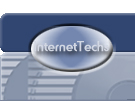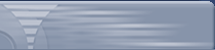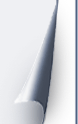Microsoft
Outlook Email Setup Instructions
Requirements:
- Microsoft Outlook or
Outlook Express must be installed on your system.
- An account with
InternetTechs.net.
- Your username and
password.
Begin by opening Outlook (Express). The
icon for the program can be located on the desktop, in
the start menu under "start-> programs-> outlook
express", or on the quick launch menu next to your start
button.
Once you have the program open click on
the Tools option located at the top, as shown below:
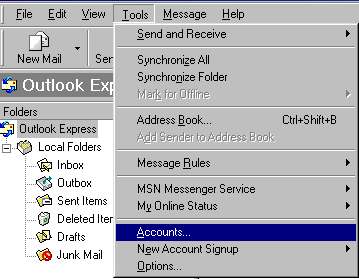
A box will open called "Internet
Accounts". Click the Mail tab, click on Add, and select
Mail.
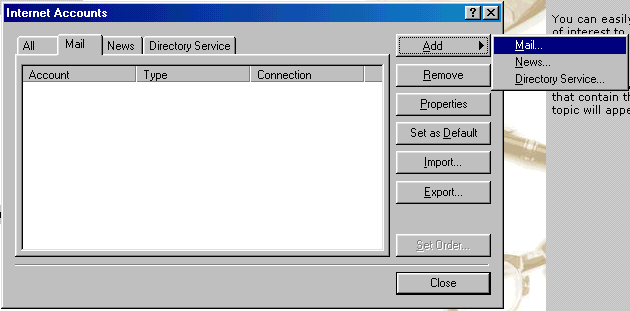
Next, you will enter
your name as you wish it it appear in the From field of
the outgoing message. Click Next when you are finished.
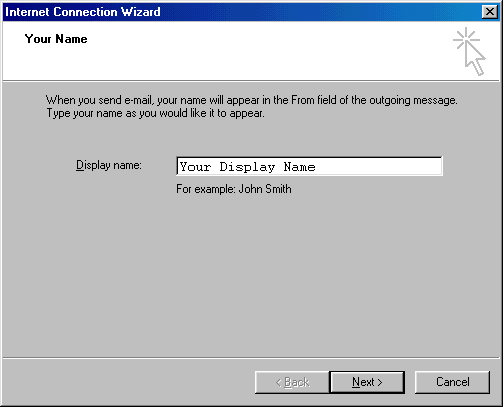
Enter your
Internet Complete! email address in the space
provided. Click next to continue.
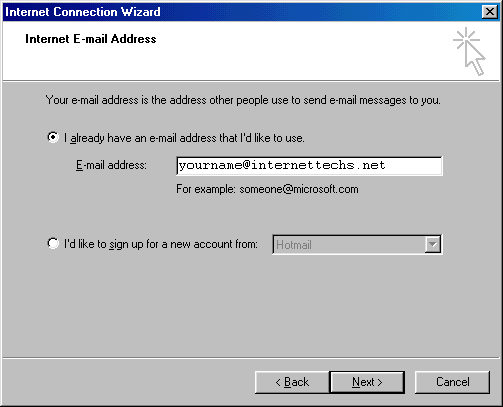
You will then be
prompted to enter the POP3 and SMTP mail servers. Enter
them as shown below:
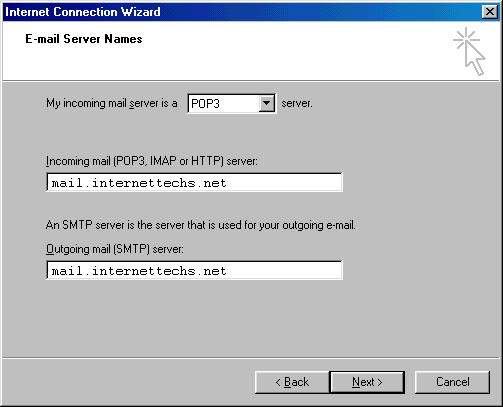
Enter email login
name and password. (This may be the same as your
standard dial up userID. If you have an additional
email account, the login and password will be the ones
assigned to you when you signed up for the account.)
Click Next when you are finished.
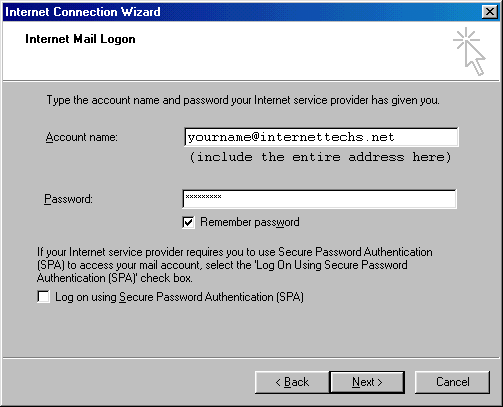
Congratulations! You
have successfully setup Microsoft Outlook Express to
send and receive email. Click Finish to exit.
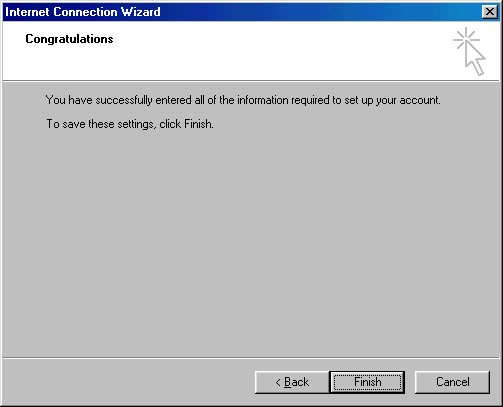 |