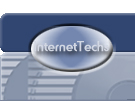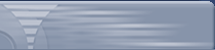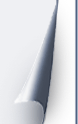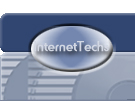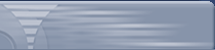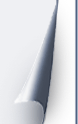|
Begin by
double-clicking on the My Computer icon located on your
desktop (your desktop is the main screen that you see
when you first boot up your computer that has all of your
icons listed). After you do this you should see a
window similar to the one below.
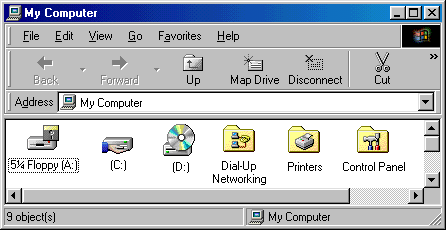
Next,
double click on the Dial-Up Networking folder.
When you
open the 'Dial-up Networking' folder it will look similar to
the one below, however yours may have additional icons in
it. Now locate the 'Make New Connection' icon and
double click it.
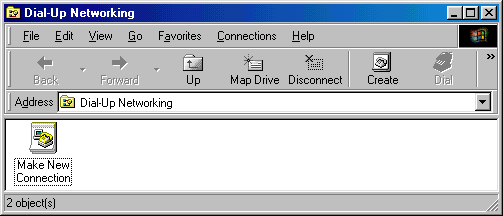
When you
double click the 'Make New Connection' icon, a setup wizard
will open and assist you in creating a new connection (see
graphic below). Here is where you can create a new
Dial-Up Networking entry.
Start by naming the connection Internet Techs.
Your
current modem should already be listed as the device
(windows does this automatically so do not change it unless
the modem listed is incorrect or you have more than one
modem installed). Click Next to continue.
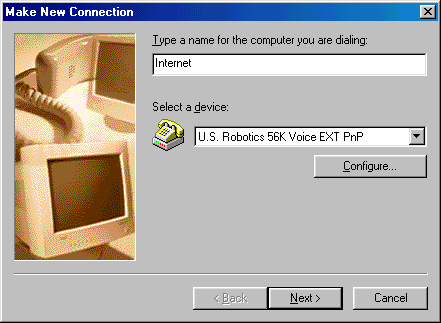
Enter our
dial-up phone number 415-2700 where instructed, and
click next.
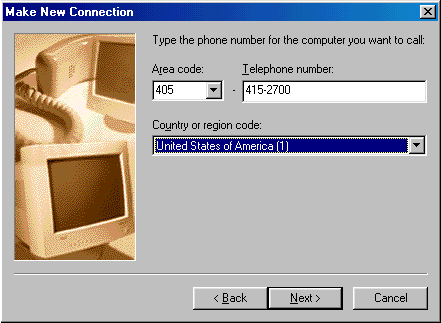
Congratulations!
You have successfully created a new Dial-Up Networking
connection. Click Finish to continue.
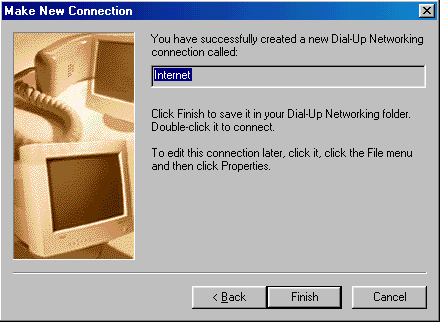
You will
now see the Internet Complete! Dial-Up Icon
listed in the 'Dial-Up Networking" folder. Right
click on the icon, and choose properties.
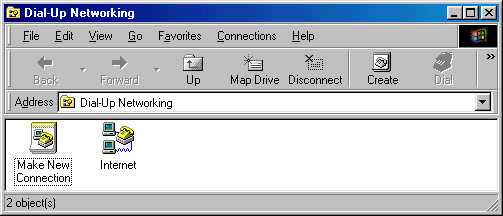
Click on
the Server Type tab at the top (it may be a button on some
versions). Uncheck all the boxes except Enable Software
Compression and TCP/IP. Your screen should look like the one
below. Click OK to exit the dialog, then OK again to save
the changes.
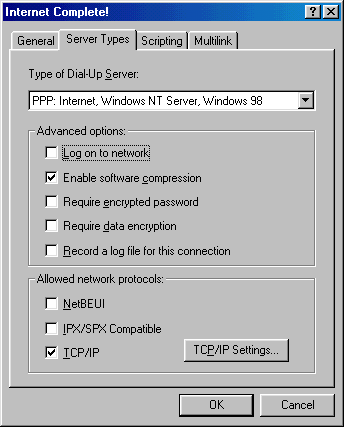
Setup of
your Internet Techs! account is now finished.
Double click on the Internet Complete! icon. Enter
your username and password.
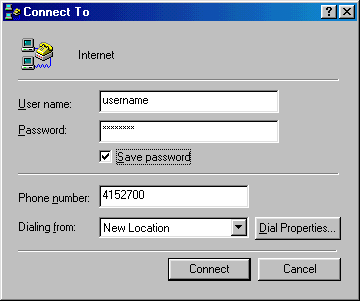
|